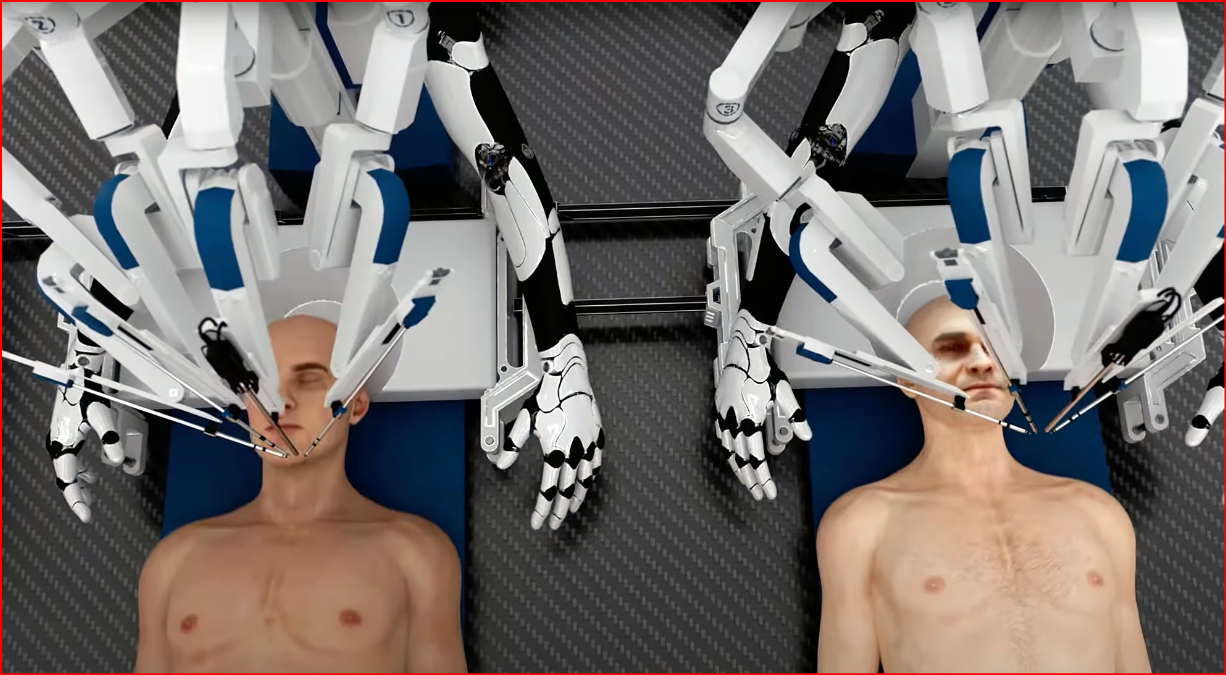What is a smart byte and steps to remove it from your system
Here Smart Byte is a software application. Hence, it comes pre-installed on some of the modern Dell laptops or systems. Thus, its principal aim is to prioritize the data packets to maximize the speed for applications such as entertainment and communication services to better stream videos. It will also improve the web browsing experience and perform a video chat. Hope you have cleared with what is smartbyte now learn it more here.
How to disable smart byte?
Thus, there are specific guidelines that advocate that one must not uninstall the software. Here some techies recommend that you can disable it for a few periods and see the results. Thus, the easiest method to remove it is through the ‘Task Manager.’
Here you need to follow the steps below to remove it from your system.
- You need to press all these three buttons at one go–control + Shift+ Escape button from the keyboard.
- Hence, after this, you will get the Task Manager Pop-up.
- You need to Search for Startup Tab.
- You have to search for ‘Smart Byte utility’ & disable it after searching for Startup Tab.
Thus, this will remove Smart Byte from your systems.
The Other methods to remove it from your Dell machines are as follow:
- Go to the Control Panel and uninstall the application from there. It can do the same from the command prompt.
- Search for third-party software, or you can search for an Uninstaller software to remove this from your systems.
- To uninstall it from your Windows 10, right-click on the START menu to search for “Apps and Features.” Here, Search for Smart Byte through scrolling and uninstall it after you get it.
- Having over one of these apps installed, perform the same process and get rid of it.
What Is Smart byte Drivers and Services?
Smart byte driver and its services are software application tools that automatically detect the available internet connection for different streaming activities. Here, while you are streaming a video, it will also provide all the available Internet connection for the streams. Thus, the utility app is by default enabled on some systems. Hence, these are combinedly using with an Intel plus Realtek wireless chip.
Thys, the Dell laptops with Windows 10 are sometimes encountering issues with this software. We need to cover some methods to fix it here in this blog.
How do you turn off Dell Smart byte?
So, here we can ‘turn off’ this from the Dell computer. But, you want to understand that this software will still exist on the Dell systems. You have to follow the steps to turn off Dell smart byte.
- You can press on the “Windows Logo” Key with the Q button from your keyboard to open the search prompt.
- You need to enter the keyword ‘Smart Byte’ in the search prompt.
- Here, in the search view, click on the Smart Byte app.
- You will find a slider in front of the Smart Byte application, move it to the right and turn it off from the user interface.
Thus, networking issues like these are sometimes problematic. Hence, it is difficult to isolate as it varies to different factors and parameters.
Does Smart byte slow the internet?
Here, if we are manually trying to adjust Smart Byte and its speed limits, it might cause the internet’s slowdown. Thus, this conducts a speed test when it loads for the very first time. Therefore, it saves all the values in terms of your max usable bandwidth speeds to determine when to restrict specific applications and services which are not under latency-sensitive categories.
Also, If there are connectivity issues there while performing Speed tests like a low strength in wireless signal or, say, interference in wireless radio in these cases, Smart Byte records those speeds that are slower compared to what your connection provider can provide. Hence, in all these cases, manual adjustments in Smart Byte settings are the best option. Thus, this slows the internet connectivity.
Do you want a free Instagram followers then check on Askcorran for more details on this.
Conclusion:
Here, you will get this software with the latest Dell PC and Realtek wireless chips. Hence, the SmaretByte is a useful tool as well as freeware. Thus, you can solve these types of problems in various ways, shown in this article. When you need it, you can enable it again.
Leave a Reply
You must be logged in to post a comment.